We're here to help!
Leave your name and email and we'll be in touch directly.
We'll also send you a link to book an in-person call with a local member of the Aprao team.
Leave your name and email and we'll be in touch directly.
We'll also send you a link to book an in-person call with a local member of the Aprao team.
Reduce risk and save time on every project
Start free trial now Book a demo
Aprao powers over 3,000 property projects every month
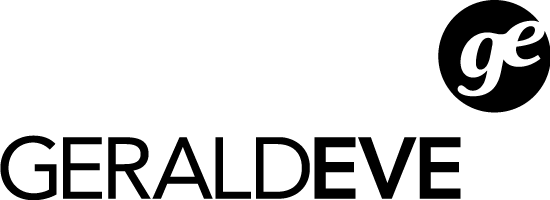
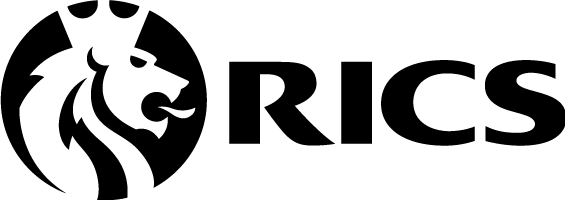

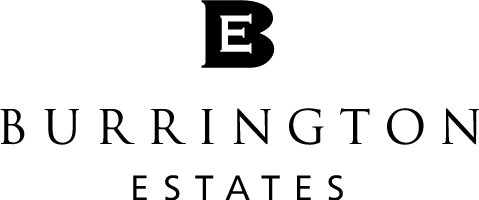

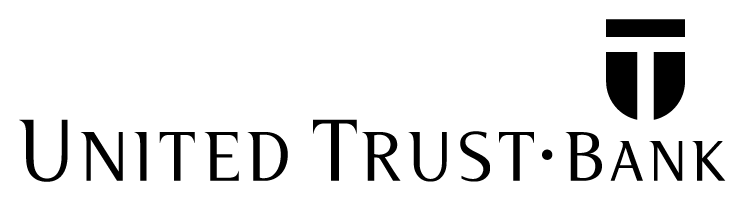


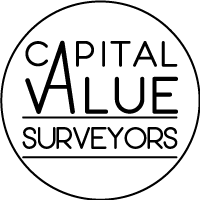
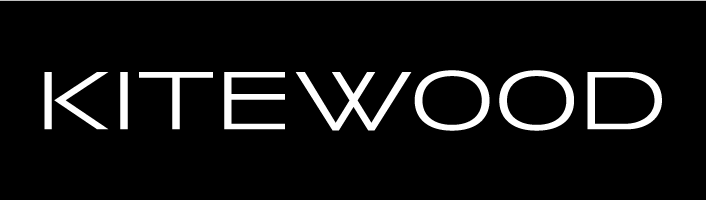




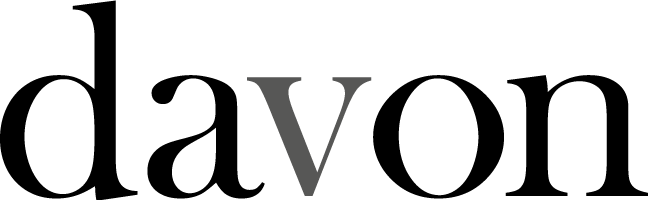
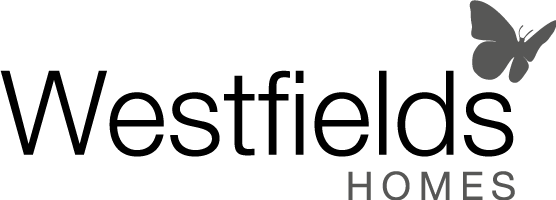




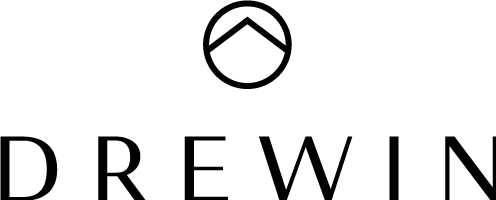




Significantly reduce the time it takes to review new opportunities. Avoid spending hours reviewing projects that may go nowhere.
Fast development appraisals
Work from templates
Save hours of work on every project
Never overpay for land again.
Aprao automatically updates residual land value in real time to reflect the changes made in your development appraisal.
Real time site values
Instantly see the impact of changes
Make offers on sites with confidence
Over 80% of spreadsheets contain errors.
Present numbers with confidence with Aprao's consistent framework to ensure your data is always reliable.
Generate professional grade reports
No more hidden spreadsheet errors
Consistent framework for consistent results
Simulate countless scenarios to stress test your financial projections against variables like rising interest rates, fluctuating sales values, and construction delays.
Instant sensitivity analysis on every project
Over 80 scenarios instantly reviewed
Easily choose your optimum scenario
Effortlessly create data-rich financial models for development projects.
Generate comprehensive forecasts with advanced financial tools.
Accurately determine the true value of development land and buildings.
Calculate finance for simple and complex financing structures.
Present your deals with professional-grade, detailed reports.
Keep track of all of your projects with custom boards and project pipelines.
Assess risk with automatic sensitivity analysis on every project.
Collaborate seamlessly and maintain a unified project vision.
Access Aprao anytime, anywhere, from any device.
Join hundreds of others using Aprao to work smarter
Instant access to Aprao
Use templates to get started quickly
Full access to all core features
Create unlimited projects
Training videos, quick tips and help
Sign up for free 14 day trial





An excellent platform, and well overdue.
This is a very responsive platform that truly understands modern requirements for development.
The team are constantly looking to update the platform, which is extremely encouraging.





The team at Aprao have developed extremely useful and unique viability technology that has helped us immensely with our development appraisals. The team at Aprao have helped from the very beginning ensuring we understood what they provided; answering any questions or queries in real-time and always being at the end of the phone if we need support. Aprao is also very competitively priced and very good value for money.





We implemented Aprao a number of months ago now and have only seen positives from it. The team at Aprao are constantly updating the software with new features, which is brilliant. Lenders are also starting to hear about Aprao and approve of their methodology. Highly recommended!!





It is an absolute pleasure and super useful to be able to insert details and the system works it all out for you.
Very user friendly, I am loving it!





I would say that Aprao is fast becoming not only comparable to its incumbent competitors, but better. It’s a great system. Smoother and faster to work with, the user interface makes sense, and it’s intuitive - we can do whatever we need to. Aprao gives you the results you want and the answers you need.





If you are looking for appraisal software that saves you time, is easy to use and has brilliant customer service, you should definitely try Aprao. With spreadsheets, you can easily make a mistake. This is not the case with Aprao. No going back to Excel, for sure!





We started using Aprao in 2020 and it has made a big difference to how we run project feasibilities. The program enables us to be more efficient when assessing a site early and quickly and once we get into the more detailed work of due diligence and project management Aprao makes this very easy to customise and keep accurate.





Highly recommend Aprao. We started using Aprao in 2020 and it has made a big difference to how we run project feasibilities. The program enables us to be more efficient when assessing a site early and quickly and once we get into the more detailed work of due diligence and project management Aprao makes this very easy to customise and keep accurate.





Very clever software that allows us to quickly create, analyse and control the quality of appraisals across our development funding pipeline.
The report function allows us to easily distribute appraisal reports to all stakeholders





Great Product - 5*. Aprao has been a great tool for our business and enabled us to analyse our projects in further detail. The platform has evolved over time with a number of new features adding value to the product. The support teams have always been very helpful and prompt in their responses to any questions that have been raised.
Property developers use Aprao to create development appraisals, calculate project returns, produce stakeholder reports and calculate land values.
Land teams working with a high volume of sites use Aprao to create a consistent and efficient framework for assessing land.
Valuation teams replace legacy software with Aprao to produce professional-grade valuation reports with greater efficiency.
The prices you see below are subject to tax; applied at checkout.
International pricing visible at sign up.
Grow
3 users included, billed monthly
For smaller businesses looking to elevate how they operate.
✔︎ Unlimited projects
✔︎ Unlimited appraisals
✔︎ Team collaboration and sharing
✔︎ Export to PDF and Excel
✔︎ Custom templates
✔︎ Additional users at £89 pp / month
Grow +
5 users included, billed monthly
For growing businesses looking to improve workflows and consistency.
✔︎ Everything in Grow
✔︎ 5 users included
✔︎ Unlimited appraisals
✔︎ Unlimited appraisals
✔︎ Team collaboration and sharing
✔︎ Export to PDF and Excel
✔︎ Custom templates
✔︎ Additional users at £89 pp / month
Professional
10 users included, billed monthly
For larger organisations with a need for additional control, security and support.
✔︎ Everything in Grow
✔︎ Onboarding support
✔︎ Dedicated support contact
✔︎ Dedicated account manager
✔︎ Centralised billing
✔︎ Templates for your organisation
✔︎ Custom branded reports
✔︎ Additional users at £129 pp / month
Grow
3 users included, billed annually
For smaller businesses looking to elevate how they operate.
✔︎ Unlimited projects
✔︎ Unlimited appraisals
✔︎ Team collaboration and sharing
✔︎ Export to PDF and Excel
✔︎ Custom templates
✔︎ Additional users at £89 pp / month
Grow +
5 users included, billed annually
For growing businesses looking to improve workflows and consistency.
✔︎ Everything in Grow
✔︎ 5 users included
✔︎ Unlimited appraisals
✔︎ Unlimited appraisals
✔︎ Team collaboration and sharing
✔︎ Export to PDF and Excel
✔︎ Custom templates
✔︎ Additional users at £89 pp / month
Professional
For 10 users, billed annually
For larger organisations with a need for additional control, security and support.
✔︎ Everything in Grow
✔︎ Onboarding support
✔︎ Dedicated support contact
✔︎ Dedicated account manager
✔︎ Centralised billing
✔︎ Templates for your organisation
✔︎ Custom branded reports
✔︎ Additional users at £129 pp / month
Need some help choosing?
Speak to our team, we'll be more than happy to help.
Aprao is an online platform for the creation and management of property development appraisals. It has never been easier to measure the feasibility and viability of a property development project.
© 2024, Aprao.com
1 New Fetter Lane, London,
EC4A 1AN
Company Number 11046232
VAT Number 293 9202 82